Page Widgets: Embed pretty much ANYTHING overlaying your pages
Flipbook Page Widgets make it easy to overlay external or custom content, such as videos, audio, presentations, or images, onto the pages of your Flipbooks - all with just a few clicks.
The Basics
You can overlay any external content you choose, such as websites, videos, custom iframes, or custom scripts.
We have deep integrations with video platforms like YouTube, Vimeo, Vidyard, and Wistia, as well as powerful integrations with social media tools like Twitter, Facebook, LinkedIn, Google+, and Pinterest that allow you to add "like" and "share" buttons that your users can click. These Widgets are already built for you, you just need to configure a few options to get started.
As a best practice, you should also start to design your PDFs with these widgets in mind to create the best user experience possible.
Notes and Limitations
Any external content loaded in through a Page Widget should ideally be automatically scalable or fluid in its sizing. Otherwise the content will not resize based on the end user's display size or device screen.
Additionally, these widgets do not show when a user zooms OR when in Desktop full screen view. Page Widgets are a challenge to display on zoom and full screen because they are HTML frame overlays.
When zoomed it's very difficult to reposition the frame as the user can navigate around the page dynamically. With Desktop Full screen, this is a Flash Only behavior and the HTML elements are not displayed.
Step 1 - Access Page Widgets
While logged in to your account, go to Flipbooks > Manage Flipbooks. Select a Folder to manage and click on a Flipbook cover image to edit that Flipbook.
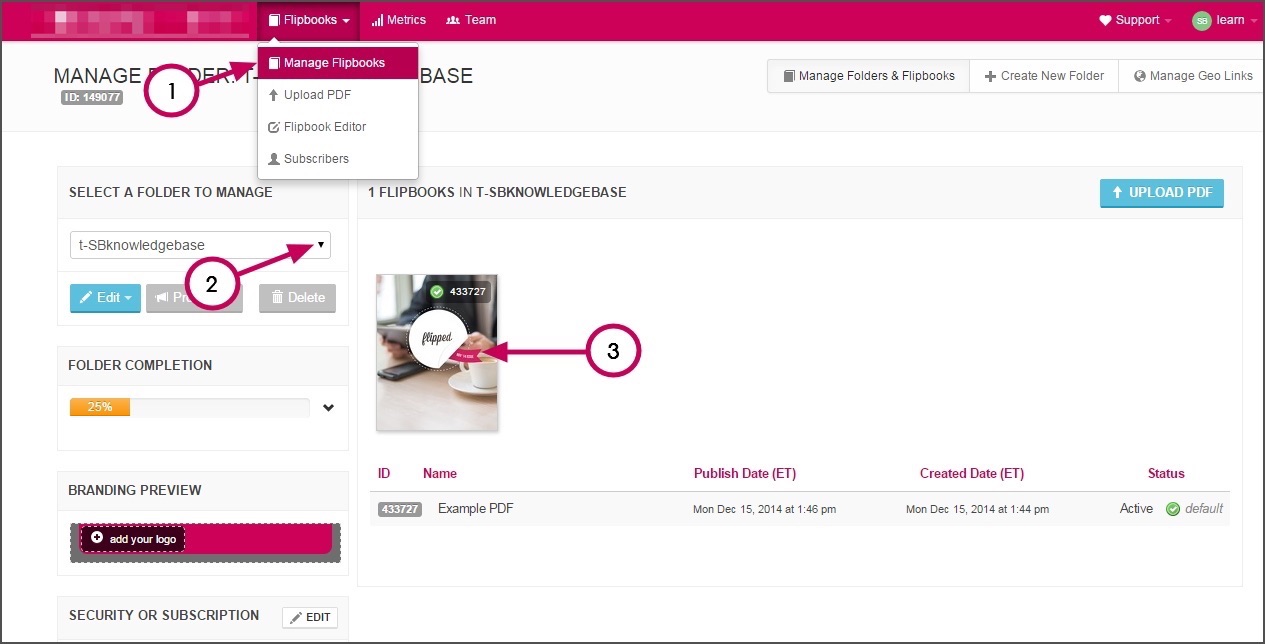
From there, just select the blue Load in Page Editor button under Flipbook Options > Enhance on the popup that appears.
Step 2 - Click Page Widgets
Once in Page Editor, click the Widgets tab (the gear icon).
The screenshot below shows the pre-built Widgets you can use to enhance your Flipbook pages. Each is explained in more detail below the screenshot.
Audio/Video Widgets
- Soundcloud: Easily embed Soundcloud audio files into your Flipbooks.
- YouTube: Easily embed any video from YouTube into your Flipbooks and customize appearance and playback options.
- Vimeo: Easily embed any video from Vimeo into your Flipbooks and customize appearance and playback options.
- Vidyard: Easily embed videos from your Vidyard account into your Flipbooks and customize appearance options.
- Wistia: Easily embed videos from your Wistia account into your Flipbooks and customize appearance and playback options.
Social Widgets
- Twitter Tweet: Allow your users to Tweet information about your Flipbooks.
- Twitter Follow: Allow your users to follow a Twitter account you specify.
- Facebook Like: Allow your users to Like a specific Company Page on Facebook.
- Facebook Share: Allow your users to share information about your Flipbooks to Facebook.
- Pinterest Pin: Allow your users to Pin something from your Flipbook.
- LinkedIn Share: Allow your users to share your Flipbook to LinkedIn.
- Google+ Share: Allow you users to share your Flipbook to Google+.
Photo Widgets
- Flickr: Integrate/embed photos from your Flickr Albums.
Custom Widgets
- Custom iFrame: Use the Custom iFrame tool to load in anything you want via an iFrame.
- Custom Script: Use the Custom Script tool to load in any scripts you want (1500 character limit)
Select Your Platforms
- Decide which platforms (Desktop, Tablets, Phones)
Watch this video for an overview!

Comments
0 comments
Please sign in to leave a comment.