Get Started: Flipbook Page Editor
Learn how to use the Flipbook Page Editor to format, edit, and enhance the pages of your Flipbooks.
Before You Begin
- To use the Flipbook Page Editor, you need to be an Account Admin or Content Manager.
About the Flipbooks Page Editor
Flipbooks can be some of your Hub's most effective content: white papers and eBooks are valuable resources, so they're excellent conversion drivers. With that in mind, it's worth your time to make sure that you're taking full advantage of your Flipbooks by making them as engaging as possible. The Flipbook Page Editor gives you the tools to do that.
With the Flipbook Page Editor, you can:
- Create a Table of Contents in your Flipbook for quick navigation
- Embed hyperlinks to link between pages within the Flipbook, or to other webpages
- Overlay externally hosted rich media, including YouTube videos, SoundCloud audio, and more
- View and modify the extracted text used for surfacing your Flipbooks content in search
Open the Flipbooks Page Editor
- Log in to Uberflip and hover your mouse on Flipbooks in the top menu bar. In the menu that appears, click on Flipbook Editor.
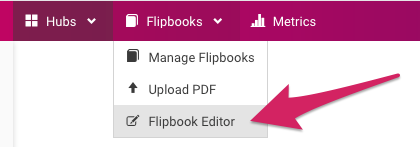
- The Flipbook selector will appear. Use the dropdowns to choose the Flipbook you want to work on, then click on Load Editor.
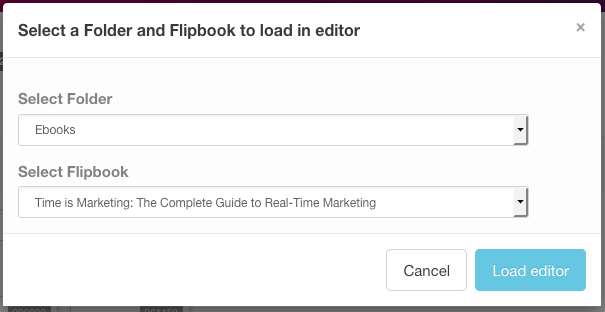
- Alternatively, you can click on Flipbooks in the top menu and navigate to the Folder containing the Flipbook you want to modify. Here, click on the Flipbook.
- This will open the Flipbook Settings & Options overlay for the selected Flipbook. To use the Page Editor with this Flipbook, click the Load in Page Editor Button under Flipbook Options.
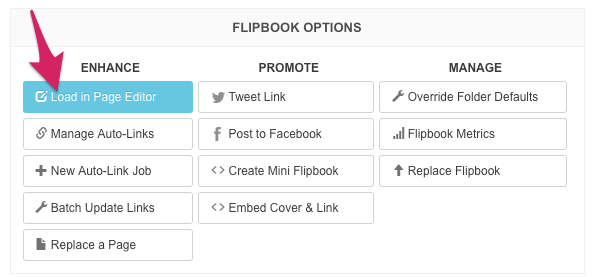
- Both methods will open the Flipbook Editor with the selected Flipbook open.
Page Editor Overview
Here's an annotated overview of the Page Editor interface:
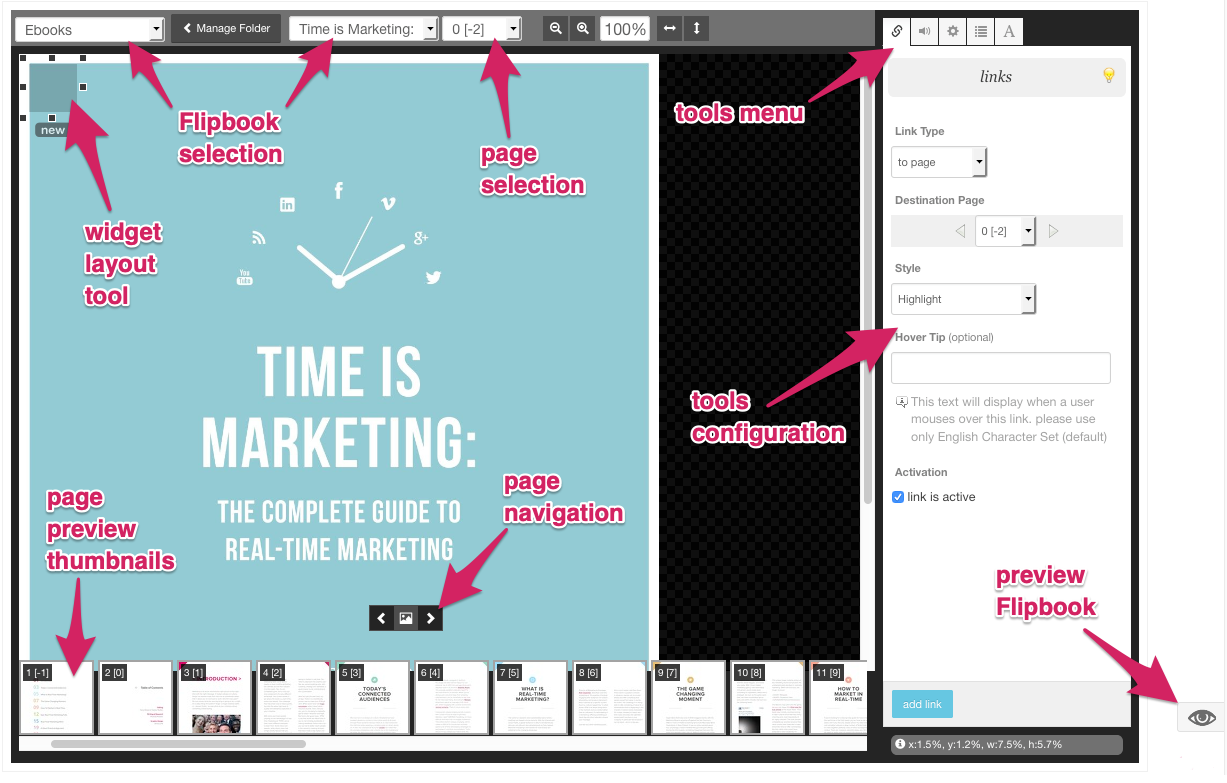

Comments
0 comments
Please sign in to leave a comment.