You can customize a few things with your Library App whether it be iOS or Android platforms.
If you have a live Library App it will appear under your account profile
Click on configure (see Library App Configure Access Image)to navigate to the App configuration screen
Library App Configure Access Image
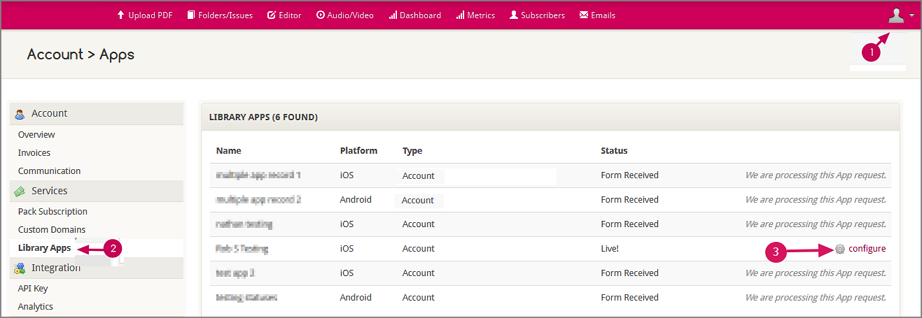
Once at the configuration screen (see Library App Configure Screen Image below) you can do the following:
- Name:
- Give the Library App Configuration Settings a name for your reference
- does not change the actual Live App name
- Featured: Custom Message
- Add a custom message that will appear to end users as "Publishers Notes" button they can click to view the message
- updates here will be live
- Featured Issues Selection
- By default, the latest 10 issues will show on your featured issues app screen (based on Pub Date)
- You can customize the issues shown on the featured screen by selecting your title/issue and clicking "+Add to Featured"
- updates here will be live
- Currently Featured List
- Shows all issues that are currently showing on your app's featured screen
- You can ready the publication using the "open book" button
- Adjust the order of the list using the up/down arrow button
- Remove the issue from the featured list by clicking on the "X" button
- updates here will be live
Library App Configuration Screen Image
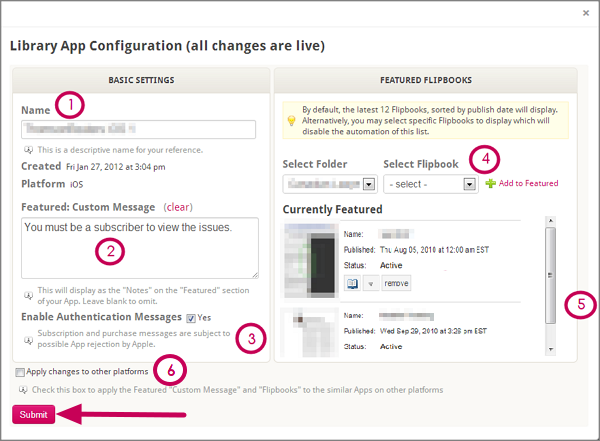
Library App Featured Screen and Notes Button

Comments
0 comments
Please sign in to leave a comment.