You can always get back to this screen by clicking on the WELCOME button on the left hand side of the horizontal menu bar
On this screen you will see the following (refer to image below):
-
Horizontal Menu Bar
- This menu bar is actually accessible on all pages of the system and gives quick access to the following:
- Welcome: Come back to the welcome screen whenever you like
- Titles/Issues: Click this button if you want to manage your titles and/or issues
- Audio/Video: Upload new FLV, SWF or MP3 files for embedding on your pages OR manage your already uploaded media
- Geo Campaigns: Create and manage new geo targeting campaigns
- Subscribers: Add new, edit, import, report, view and overall manage any subscribers to the titles of your digital editions
- Emails: If you have subscribers, you can create and manage email campaigns to those subscribers
- Statistics: Quick access to see how your digital editions are performing in many areas
- Profile: View and edit your account profile
- Remaining Uploads: See how many upload licenses you have remaining
-
New Features List
- See recent features added to the system and click the icons to see a quick overview of these new additions
-
What Would You Like To Do Today?
- Side scrolling menu of user friendly icons gives you access to:
-
Manage My Titles: Brings you to a manage titles screen where you can view, edit and create titles
-
Upload a New PDF: Brings you directly to the upload PDF screen. Just choose an existing title or quick add a title, fill out and choose all required options, select a PDF from your hard drive for upload and our system takes over
-
View Statistics: Quick access to see how your digital editions are performing in many areas
-
Upload & Place Audio/Video: Upload new FLV, SWF or MP3 files for embedding on your pages OR manage your already uploaded media
-
Manage My Subscribers: Add new, edit, import, report, view and overall manage any subscribers to the titles of your digital editions
-
Create an Email Campaign: If you have subscribers, you can create and manage email campaigns to those subscribers
-
View My Profile: View and edit your account profile
-
Statistics Dashboard (Also found in the statistics section)
- Quick view of how your all issues of all titles are performing with statistics widgets
- Choose time period of today, yesterday, this week, this month, last week, last month
- Customize your widget area by clicking Manage Widgets to choose which widgets you want to show and hide (selections saved for future login)
- Minimize, maximize, expand to full screen view and delete from view, all widgets displaying for your statistics Dashboard
- Widgets available are:
- Page Views Pie Chart: Gives the % distribution of all page views in the chosen time period for all of your issues
- Page Views Timeline: Gives the number of page views by date in a line graph for all of your issues in the chosen time period
- Issue Views Pie Chart: Gives the % distribution of all issue views (visits) in the chosen time period for all of your issues
- Page Views Timeline: Gives the number of page views (visits) by date in a line graph for all of your issues in the chosen time period
- Shares Pie Chart: Gives the % distribution of all shares (email a friend and social shares) in the chosen time period for all of your issues
- Shares Column Chart: Shows number of shares on specific dates in the chosen time period for all issues
- Subscribers Pie Chart: Gives the % distribution of all subscribers for each of your titles
- Subscribers Timeline: Gives the subscriber signup numbers per date over the chosen time period for all titles
Welcome Screenshot
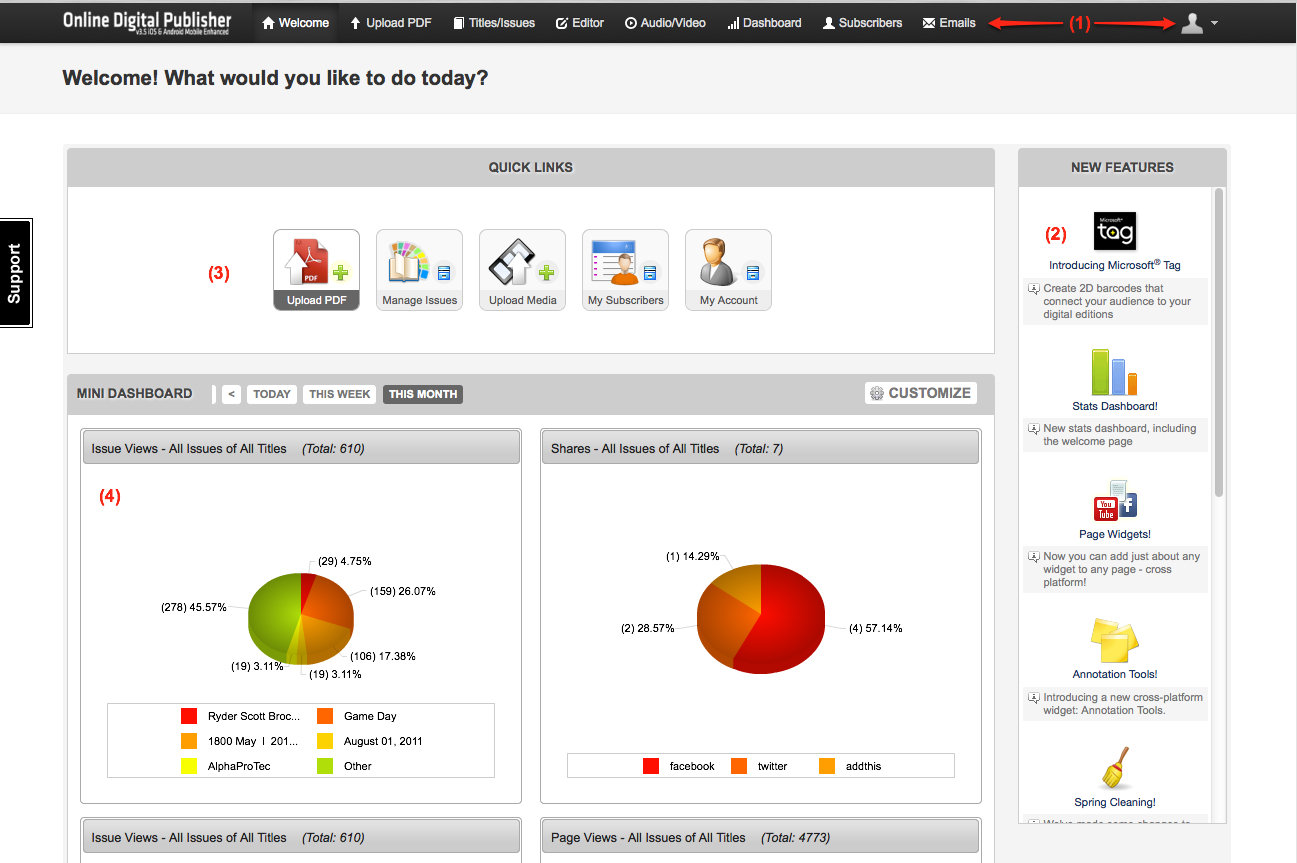

Comments
0 comments
Please sign in to leave a comment.