When you upload a PDF, our system breaks down the objects of each PDF page and rebuilds a SWF page for view on the Flipbook Desktop Flash experience. Our system tries to find a medium between quality of conversion and file size to ensure optimal performance.
Sometimes this means our system needs to rasterize (convert to image copy) complex areas of the page, which sometimes produces less than optimal results (ghost lines, font display problems, image drop put and pixelated areas of pages not seen in the PDF)
We have implemented an new (BETA) option you can turn on/off at the title level, which will tell our system to force to convert those vector objects, within acceptable limits to make sure file sizes don't get to large and affect performance. This should lead to crisper lines on your vector graphics and less conversion problems.
This is a private beta phase feature so if you do not see this option, please contact support or your account rep who can turn it on for your account.
The Force Vectorization option can be accessed by (refer to below screenshot):
- Edit your title and go to Advanced>Parser Defaults
- Select Checkbox "Force Vectorization to a maximum page size of" and choose your maximum size from the dropdown menu.
- You can choose from 400K to 1MB
- This size defines the maximum page our system will try to create to render all vector objects
- If the attempt leads to a page that is larger than the max size defined, the system will simply convert the file as it normally would (rasterizing complex areas)
- Vectorization Engine
- Choose the standard engine as a default
- Choose the alternate beta engine if you continue to see conversion problems with the standard vectorization engine. This engine references a difference conversion library that may help in some areas.
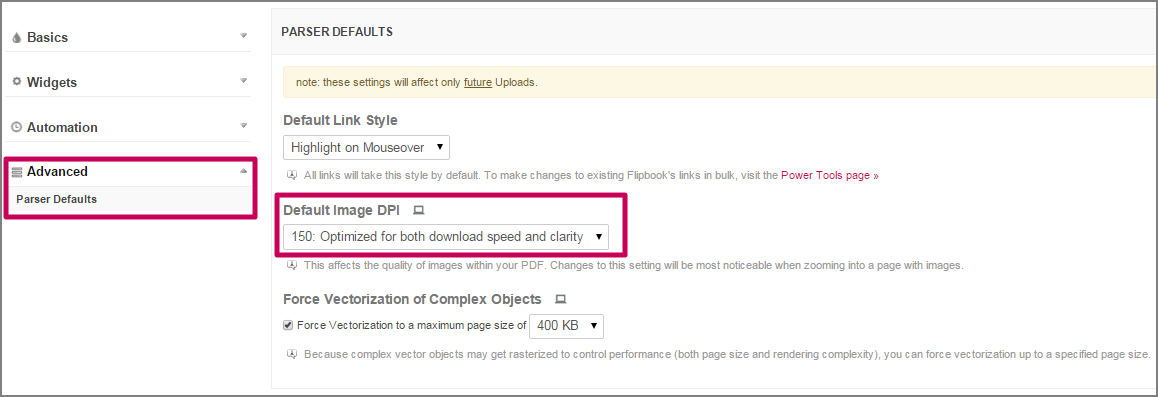
IMPORTANT NOTES ON FORCED VECTORIZATION:
- The forced vectorization tool will only apply to future uploads to Issues under a "Title" with the feature activated (new PDF uploads or page replacements)
- If you initially see problems with an upload, you can delete the issue right away, recapture the license back and retry with the BETA Vectorization feature turned "ON"
- You can also perform page replacements with vectorization turned ON to fix any conversion problems
- If you don't want to force vectorization on an upload to a Title, simply UNCHECK the "Force Vectorization" checkbox
Also refer to PDF Requirements & Recommendations


Comments
0 comments
Please sign in to leave a comment.